
- Media library
- Question limits
- Creating a survey from MS Word doc
- How to edit live surveys
- Survey blocks
- Survey block randomizer
- Question randomization
- Scale Library
- What is monadic testing?
- What is sequential monadic testing?
- Extraction Support for Image Chooser Question Types
- What is comparison testing?
- Custom validation messages
- Survey Builder with QuestionPro AI
- Testing Send
- Survey Preview Options
- Add Questions From a Document
- Survey Authoring 2025
- Standard question types
- Multiple choice question type
- Text question- comment box
- Matrix multi-point scales question type
- Rank order question
- Smiley-rating question
- Image question type
- reCAPTCHA question type
- Net Promoter Score question type
- Van Westendorp's price sensitivity question
- Choice modelling questions
- Side-By-Side matrix question
- Homunculus question type
- Predictive answer options
- Presentation text questions
- Multiple choice: select one
- Multiple choice: select many
- Page timer
- Contact information question
- Matrix multi-select question
- Matrix spreadsheet question
- Closed card sorting question
- Flex Matrix
- Text Slider Question Type
- Graphical Rating Scales
- Rank Order - Drag and Drop
- Bipolar Matrix - Slider
- Bipolar Matrix Likert Scale
- Gabor Granger
- Verified Digital Signature
- Star Rating Question Type
- Push to social
- Attach Upload File Question
- Constant Sum Question
- Video Insights
- Platform connect
- Communities Recruitment
- TubePulse
- Open Card Sorting
- Map Question Type
- LiveCast
- Answer type
- Reorder questions
- Question tips
- Text box next to question
- Text question settings
- Adding other option
- Matrix question settings
- Image rating question settings
- Scale options for numeric slider question
- Constant sum question settings
- Setting default answer option
- Exclusive option for multiple choice questions
- Validate question
- Bulk validation settings
- Remove validation message
- Question separators
- Question Code
- Page breaks in survey
- Survey introduction with acceptance checkbox
- RegEx Validation
- Question Library
- Embed Media
- Slider Start Position
- Answer Display - Alternate Flip
- Matrix - Auto Focus Mode
- Text validations
- Numeric Input Settings- Spreadsheet
- Answer Groups
- Hidden Questions
- Decimal Separator Currency Format
- Allow Multiple Files - Attache/Upload Question Type
- Text box - Keyboard input type
- Deep Dive
- Answer Display Order
- Alternate colors
- Conjoint Best Practices
- Multi-media file limits
- Conjoint Prohibited Pairs
- Add logo to survey
- Custom Themes
- Display Settings
- Auto-advance
- Progress bar
- Automatic question numbering option
- Enabling social network toolbar
- Browser Title
- Print or export to PDF, DOC
- Survey Navigation Buttons
- Accessible Theme
- Back and Exit Navigation Buttons
- Focus Mode
- Survey Layout
- Survey Layout - Visual
- Telly Integration
- Telly Integration
- Workspace URL
- Classic Layout
- Branching - Skip Logic
- Compound Branching
- Compound or delayed branching
- Response Based Quota Control
- Dynamic text or comment boxes
- Extraction logic
- Show or hide question logic
- Dynamic show or hide
- Scoring logic
- Net promoter scoring model
- Piping text
- Survey chaining
- Looping logic
- Branching to terminate survey
- Logic operators
- Selected N of M logic
- JavaScript Logic Syntax Reference
- Block Flow
- Block Looping
- Scoring Engine: Syntax Reference
- Always Extract and Never Extract Logic
- Matrix Extraction
- Locked Extraction
- Dynamic Custom Variable Update
- Advanced Randomization
- Custom Scripting Examples
- Survey Logic Builder - AI
- Custom Scripting - Custom Logic Engine Question
- Survey settings
- Save & continue
- Anti Ballot Box Stuffing (ABBS) - disable multiple responses
- Deactivate survey
- Admin confirmation email
- Action alerts
- Survey timeout
- Finish options
- Spotlight report
- Print survey response
- Search and replace
- Survey Timer
- Allowing multiple respondents from the same device
- Text Input Size Settings
- Admin Confirmation Emails
- Survey Close Date
- Respondent Location Data
- Review Mode
- Review, Edit and Print Responses
- Geo coding
- Dynamic Progress Bar
- Response Quota
- Age Verification
- Tools - Survey Options
- Live survey URL
- Customize survey URL
- Create email invitation
- Personalizing emails
- Email invitation settings
- Email list filter
- Survey reminders
- Export batch
- Email status
- Spam index
- Send surveys via SMS
- Phone & paper
- Adding responses manually
- SMS Pricing
- Embedding Question In Email
- Deleting Email Lists
- Multilingual Survey Distribution
- SMTP
- Reply-To Email Address
- Domain Authentication
- Email Delivery Troubleshooting
- QR Code
- Email Delivery and Deliverability
- Survey Dashboard - Report
- Overall participant statistics
- Dropout analysis
- Pivot table
- Turf analysis
- Trend analysis
- Correlation analysis
- Survey comparison
- Gap analysis
- Mean calculation
- Weighted mean
- Cluster Analysis
- Dashboard filter
- Download Options - Dashboard
- HotSpot analysis
- Heatmap analysis
- Weighted Rank Order
- Cross-Tabulation Grouping Answer Options
- A/B Testing in QuestionPro Surveys
- Data Quality
- Data Quality Terminates
- Matrix Heatmap Chart
- Column proportions test
- Response Identifier
- TURF Reach Analysis
- Bulk Edit System Variables
- Weighting and balancing
- Conjoint analysis designs
- Conjoint part worths calculation
- Conjoint calculations and methodology
- Conjoint attribute importance
- Conjoint profiles
- Market segmentation simulator
- Conjoint brand premium and price elasticity
- What is MaxDiff scaling
- MaxDiff settings
- Anchored MaxDiff Analysis [BETA Release]
- MaxDiff FAQ
- MaxDiff- Interpreting Results
- Automatic email report
- Data quality - Patterned responses
- Data quality - gibberish words
- Import external data
- Download center
- Consolidate report
- Delete survey data
- Data quality - All checkboxes selected
- Exporting data to Word or Powerpoint
- Scheduled reports
- Datapad
- Notification Group
- Unselected Checkbox Representation
- Merge Data 2.0
- Plagiarism Detection
- IP based location data
- SPSS Export
- SPSS variable name
- Update user details
- Update time zone
- Teams
- Add Users
- Usage dashboard
- Single user license
- License restrictions
- Troubleshooting login issues
- Software support package
- Welcome Email
- User Roles & Permissions
- Bulk Add Users
- Two-Factor Authentication
- Network Access
- Changing ownership of the survey
- Unable to access Chat support
- Navigating QuestionPro Products
- Agency Partnership Referral Program
- Response Limits
Responses - raw data
Responses that are collected for your surveys are available to view in the raw (unprocessed) data format in the response viewer. It's a real time view of your data. Use the response viewer to view, edit, or delete individual responses. You can also use the response viewer to access individual spotlight reports, email individual responses, print individual responses, or delete responses.
Go to: Login » Surveys (select a survey) » Analytics
Select the responses option from the drop down under dashboard.
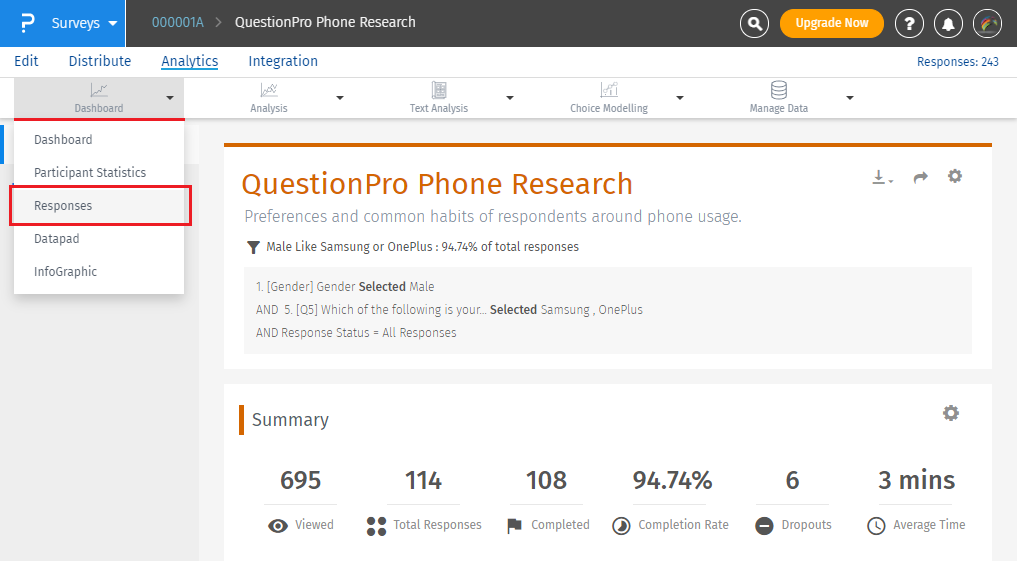
All your responses are available in the Response Viewer
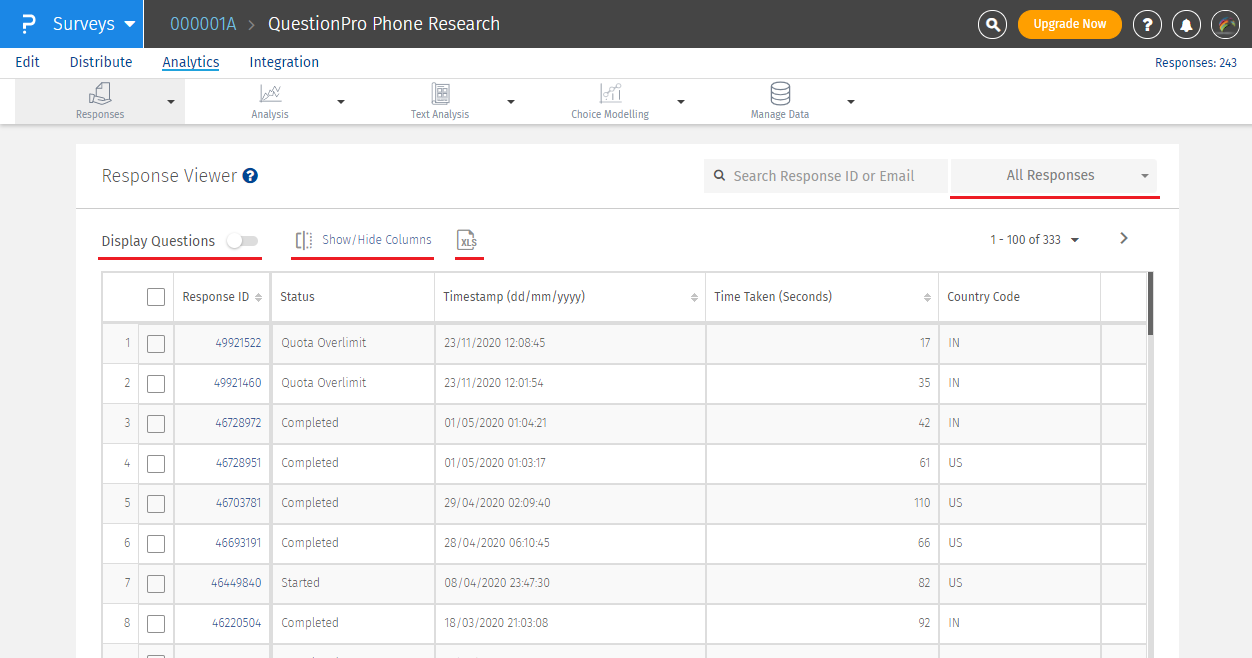 Following options are available in the response viewer:
Following options are available in the response viewer:
- By default, question and answer data is not displayed. To see this data, switch on the toggle switch for Display Questions.
- You can control which data you want to see by using the Show/Hide Columns option.
- You can export the raw data by clicking on the XLS icon.
- You can search for responses in the search bar.
- You can search using the response id's. You can search multiple response id's using a comma separated list.
- You can also search using an email address.
- You can search using either the external reference variable or custom variables 1-5.
- By default, all responses are displayed under the response viewer. To view responses by particular status, you can click open the All Responses drop-down and select from the following options to view:
- All responses (default selection)
- Completed
- Started but not completed
- Terminates
- Data segments - all user created data segments
Yes. You can search the response viewer for responses using either the response ID, email address, external reference variable, or custom variables 1-5.
To search for a specific response, if you know the response ID or the email address, you can search by entering this data. You can also search by response ID for multiple response ID's separated by a comma. For email address, external reference variable, or custom variable 1-5; comma separated search for multiple search terms is not possible. Please use a specific search term.
Yes. You can click on the response id to open the response in a popup. You can edit the response or view the spotlight report here.
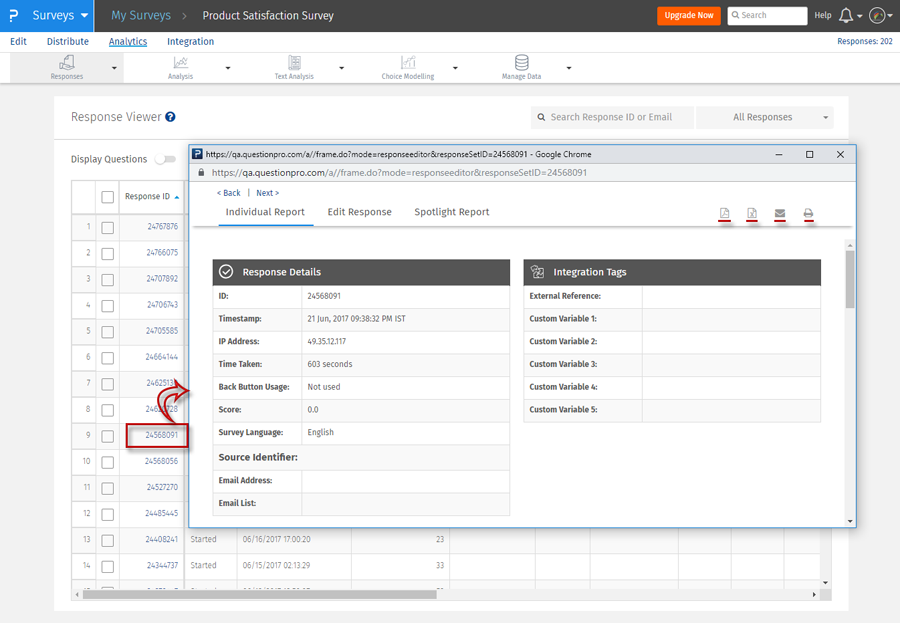 Following download and export options are available for the individual response.
Following download and export options are available for the individual response.
- PDF: You can download the individual report in PDF format.
- Excel: Download the individual response in Excel.
- Email: You can email the individual report.
- Print: You can print the individual report.
You can update the External Reference variable along with custom variables 1 - 5 in bulk.
Go to: Login » Surveys (select a survey) » Analytics Select the Responses option from the drop down under dashboard.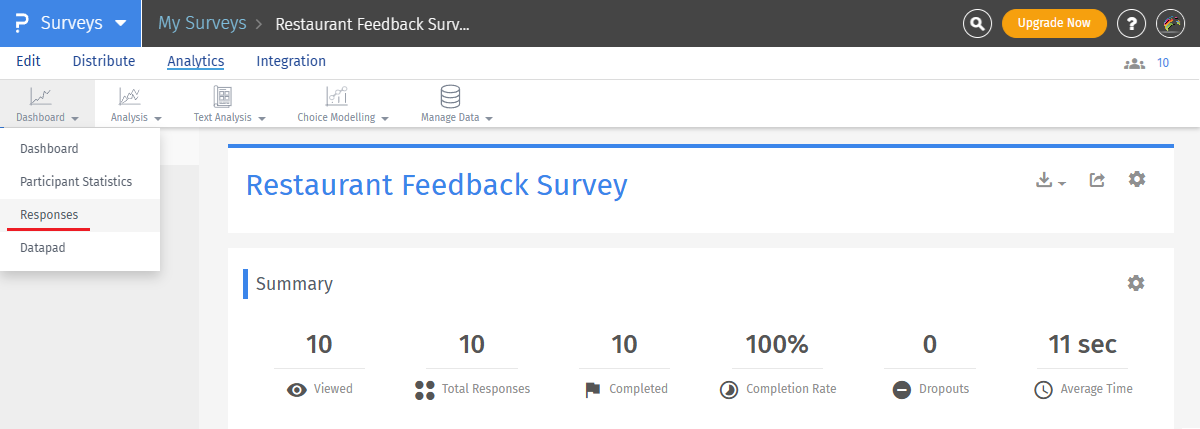 Select the responses you wish to update the variables for.
Click on update variables.
Select the responses you wish to update the variables for.
Click on update variables.
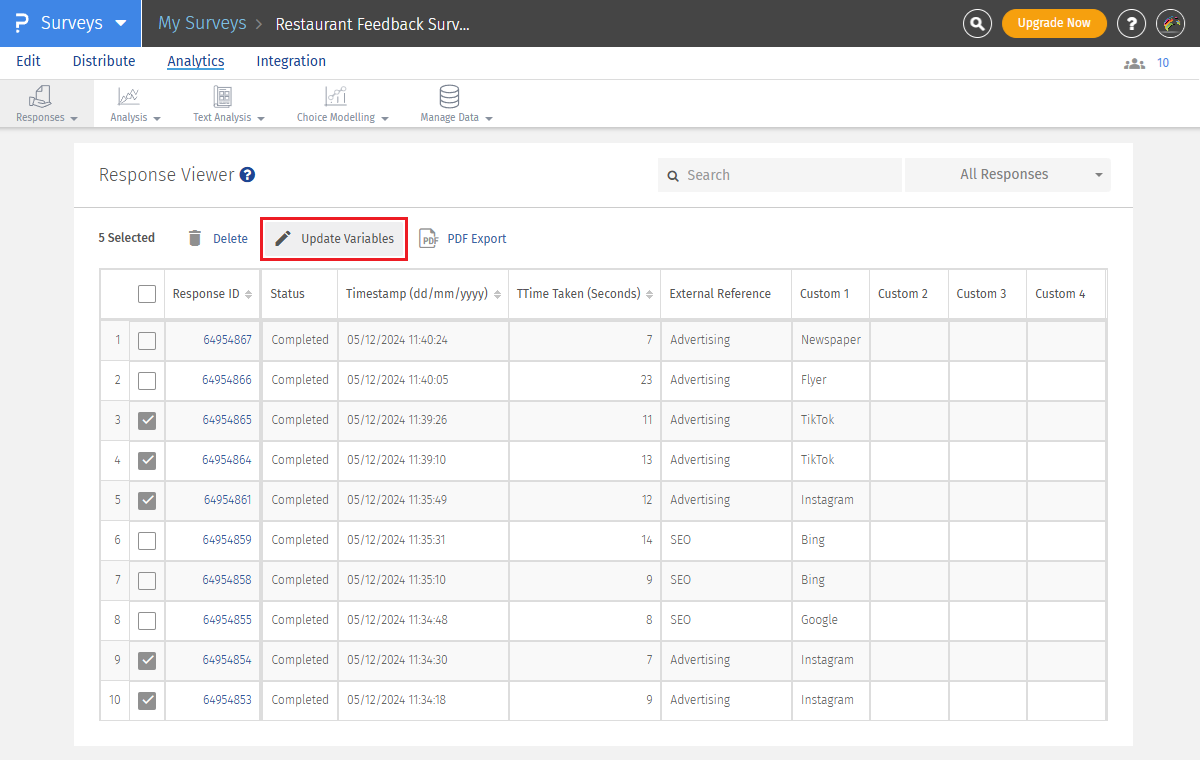 Enter the text with which you wish to update the variables. You can update the External Reference variable along with custom variables 1 to 5.
Enter the text with which you wish to update the variables. You can update the External Reference variable along with custom variables 1 to 5.
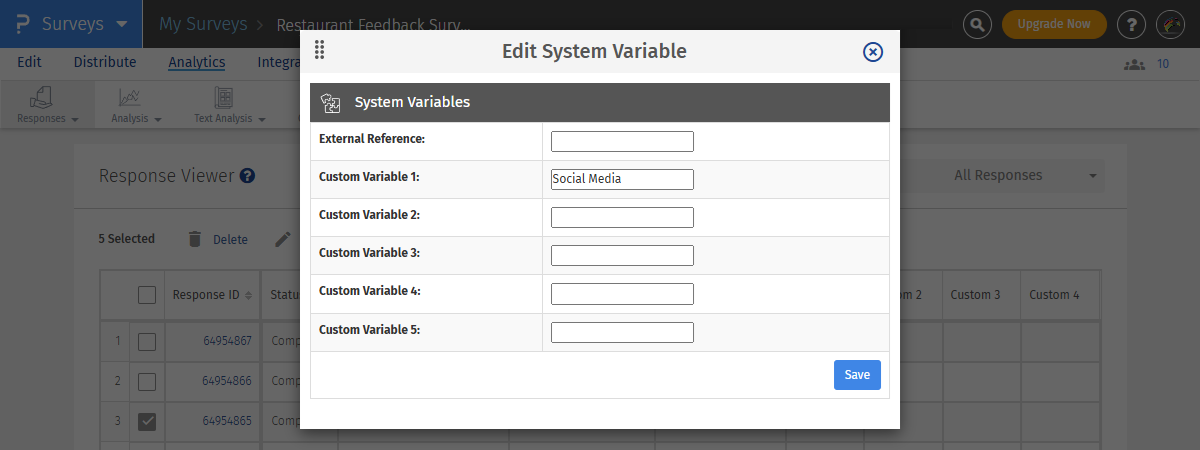 Save the changes.
Save the changes.
- If your survey has looping - there will be multiple responses generated for the same questions - you cannot use the response editor if your survey has complex looping logic or extraction.
- Rank order and constant sum validation: When editing responses directly, the system does not validate any of the validation options.
- Branching logic / skip logic: None of the branching logic or skip patterns are applied when editing responses directly. If you have branching/skip logic, please make sure that you do not enter in data that cannot be validated or is inconsistent with the branching logic that you have setup.
Yes. Select the response or responses you wish to delete and click on the delete option that is displayed upon selection.
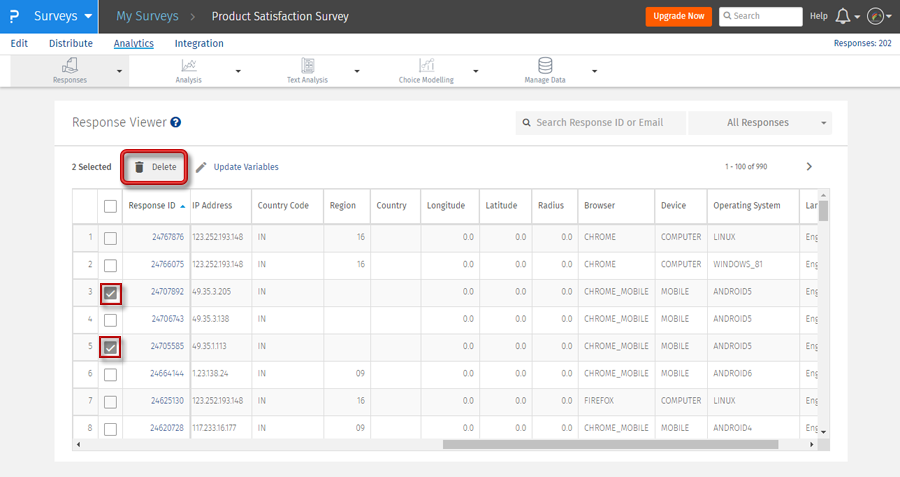
Yes, you can choose which data is important to you and only view and download that particular data points using the Show/Hide Columns option.
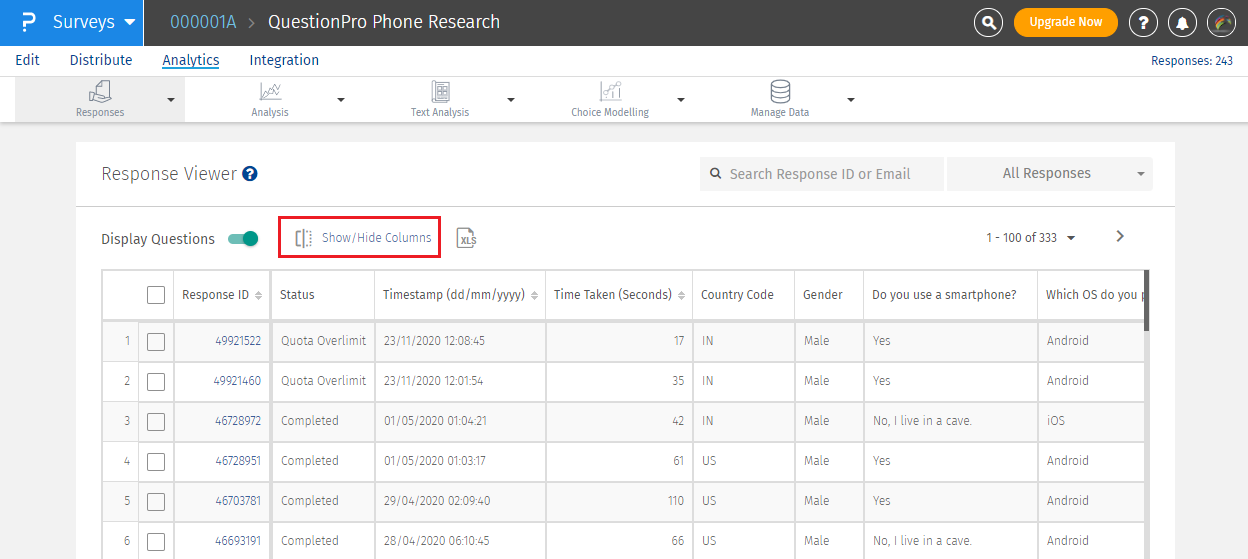 On the popup, you can select which data points you want to see.
On the popup, you can select which data points you want to see.
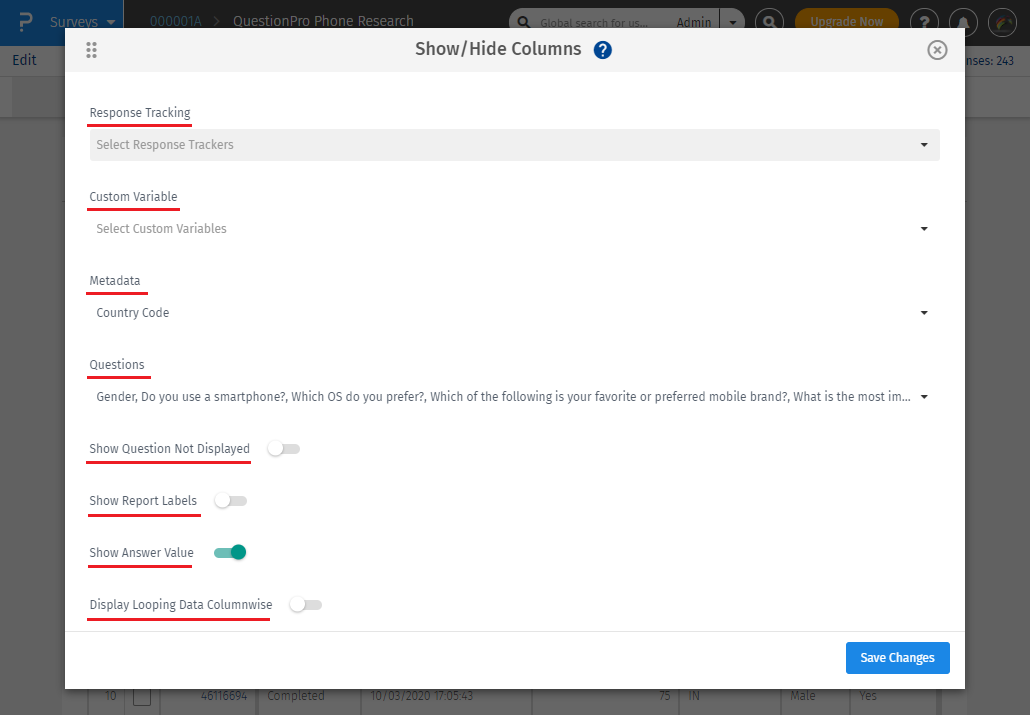
- Conjoint
- Max-Diff
- Complex Grid/ Flex Matrix
- Heatmap
- HotSpot
- Custom Logic Engine
- Lookup Table
- Randomizer
- Store Locator
- Text Marker
- Presentation Text
- TubePulse
- Attach/Upload File
- Signature
- Flex Matrix
- Reference Data
- Multi Tier Lookup Table
This feature is available with the following licenses :

