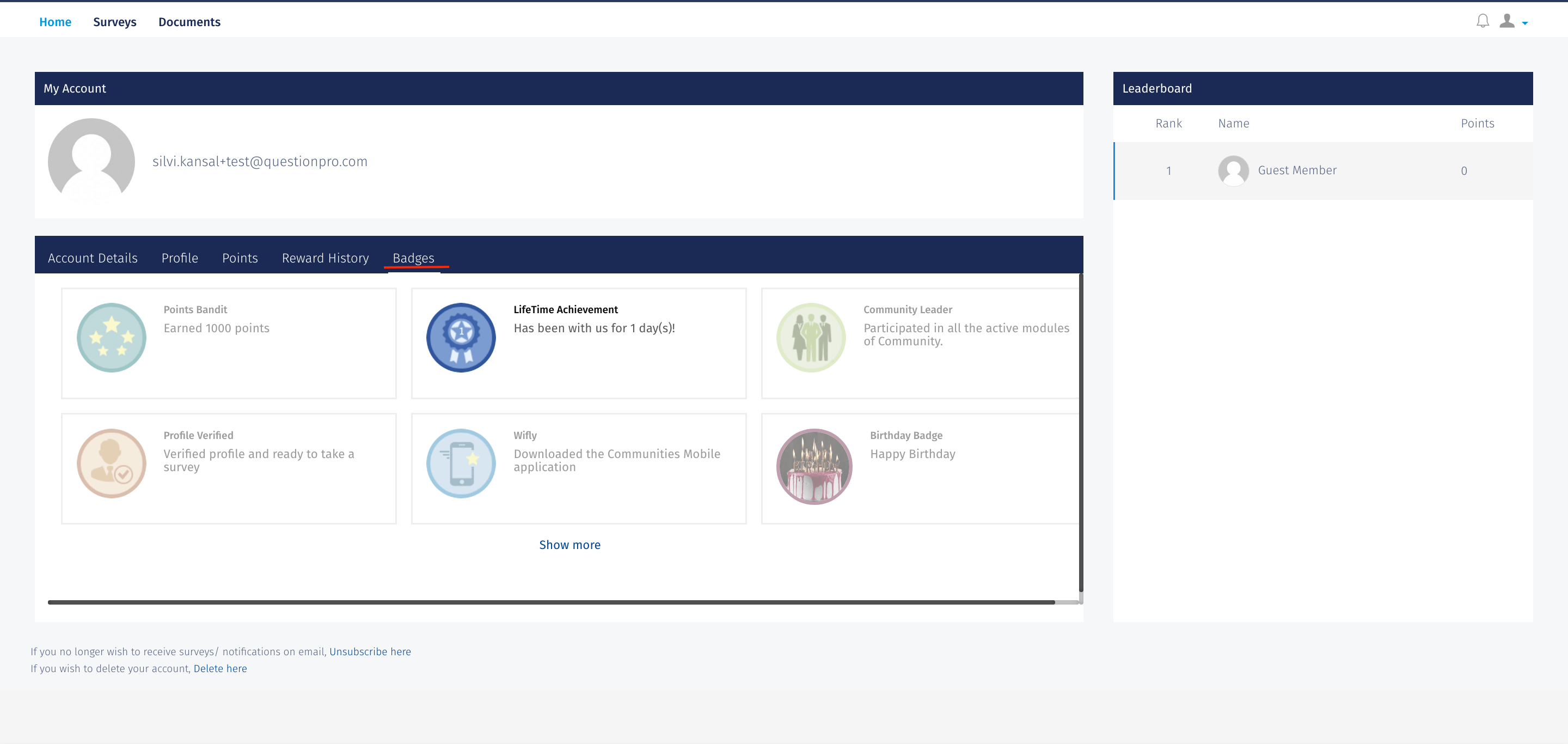- Community Settings
- Survey Opt-Out for Members
- Security
- Facebook setup
- LinkedIn setup
- Google setup
- Twitch setup
- Social login
- Mobile app - privacy policy
- HMAC
- External passback
- Google Analytics
- Survey swipe
- Communities Authentication - SAML SSO
- Merge all Pending Surveys
- Regional Sign Ups
- User Roles and Permissions
- Data Sharing Options
- Login Authentication
- Global community member profile
- Profiling surveys
- Default surveys
- Global community profile - settings
- Hidden field
- Move profile fields
- Profile fields - survey integration
- Profile sync
- Confidence score
- Import Profile Data
- Profile Groups
- Default Surveys 2.0
- Profiling Surveys 2.0
- Member Profile Fields 2.0
Communities - Badges
Badges are silent rewards that the members receive upon completion of a milestone set by the organisation of theirs. It enables the users to be engaged with the platform more.
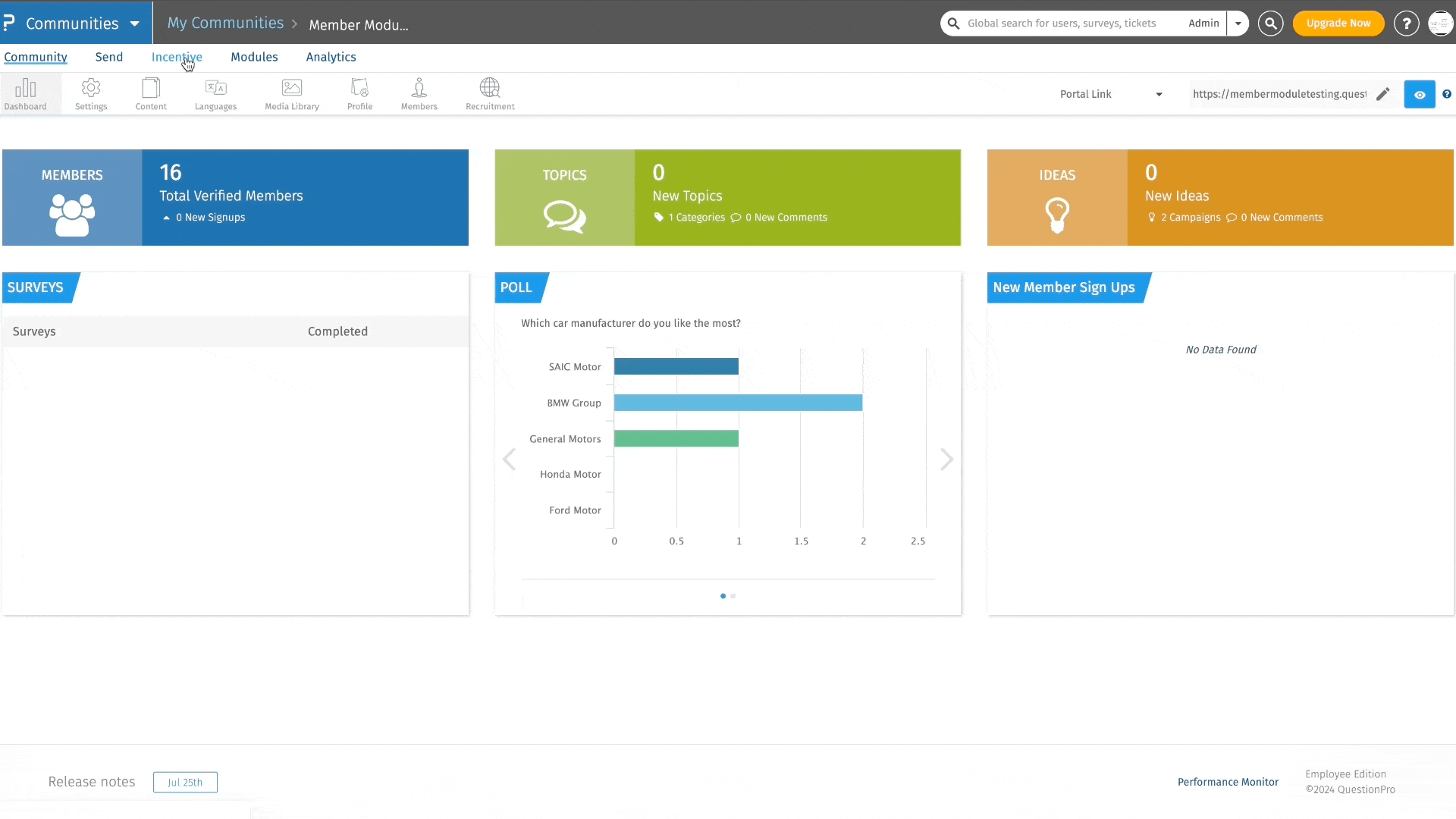 Click to download video
Click to download video
Badges can be applied for the whole community by going to Communities >> Incentive >> Badges >> Toggle on
When admin trigger Apply Badges the members who satisfy the criteria at that time will be awarded the badges. The badges won't be applicable to the panelists/members who would have met the criteria after Apply Badges is run.
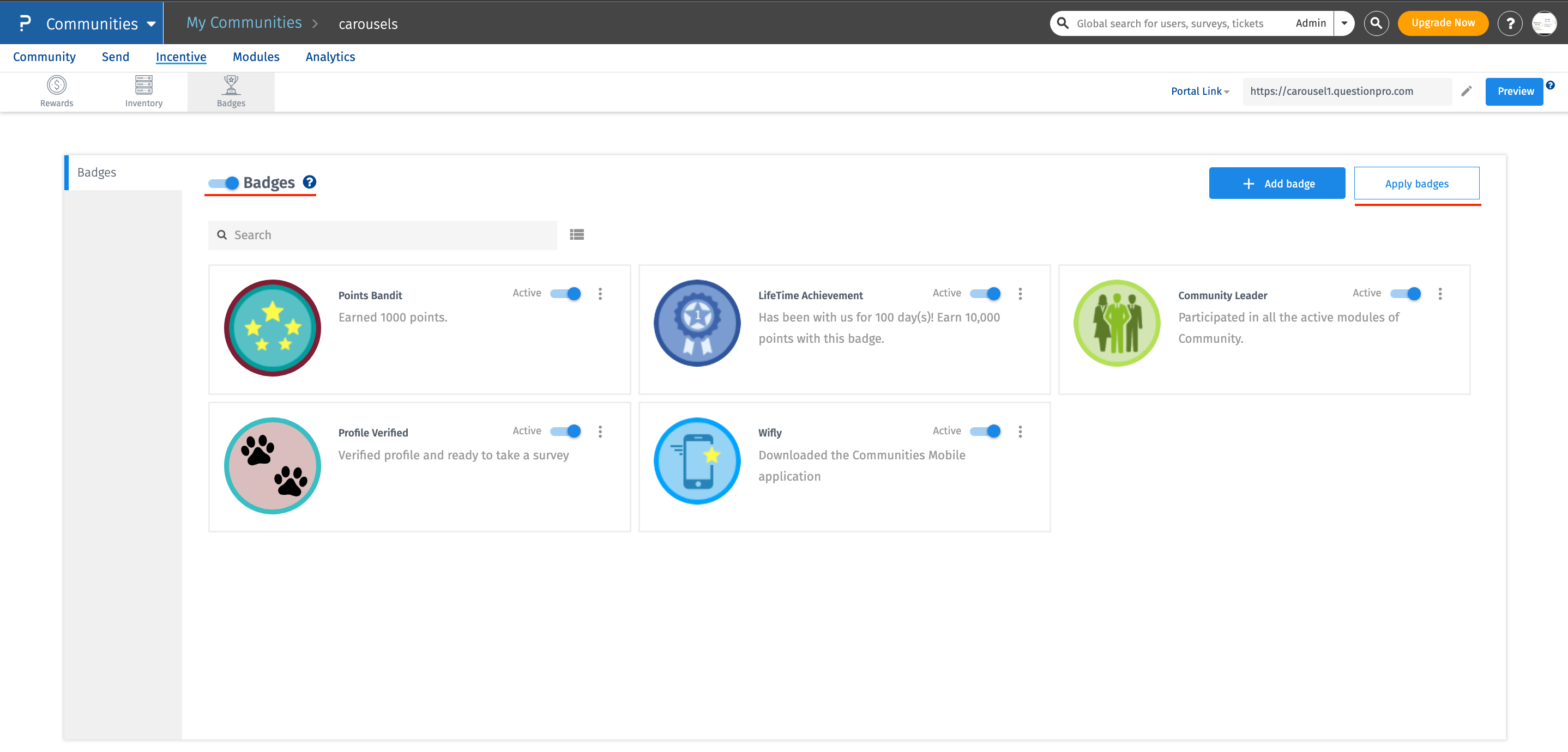
Search feature will allow the user to serach for the particular badge that will match the words entered in the serach box. The suggested results will be either the batch name or the batch description.

Currently the following badges are by default supported on community member panel:
- Points Bandit: This badge will be awarded to the member that has achieved X points.
- Life Time Achievement: This badge will be awarded to the member who have been the part of community for X number of days.
- Community Leader: The member who has Participated in all the active modules of Community.
- Profile Verified: If this badge is one, then once the member had verified their profile, they will get this badge.
- Wifly: The member who has downloaded the QuestionPro Communities Mobile Application.
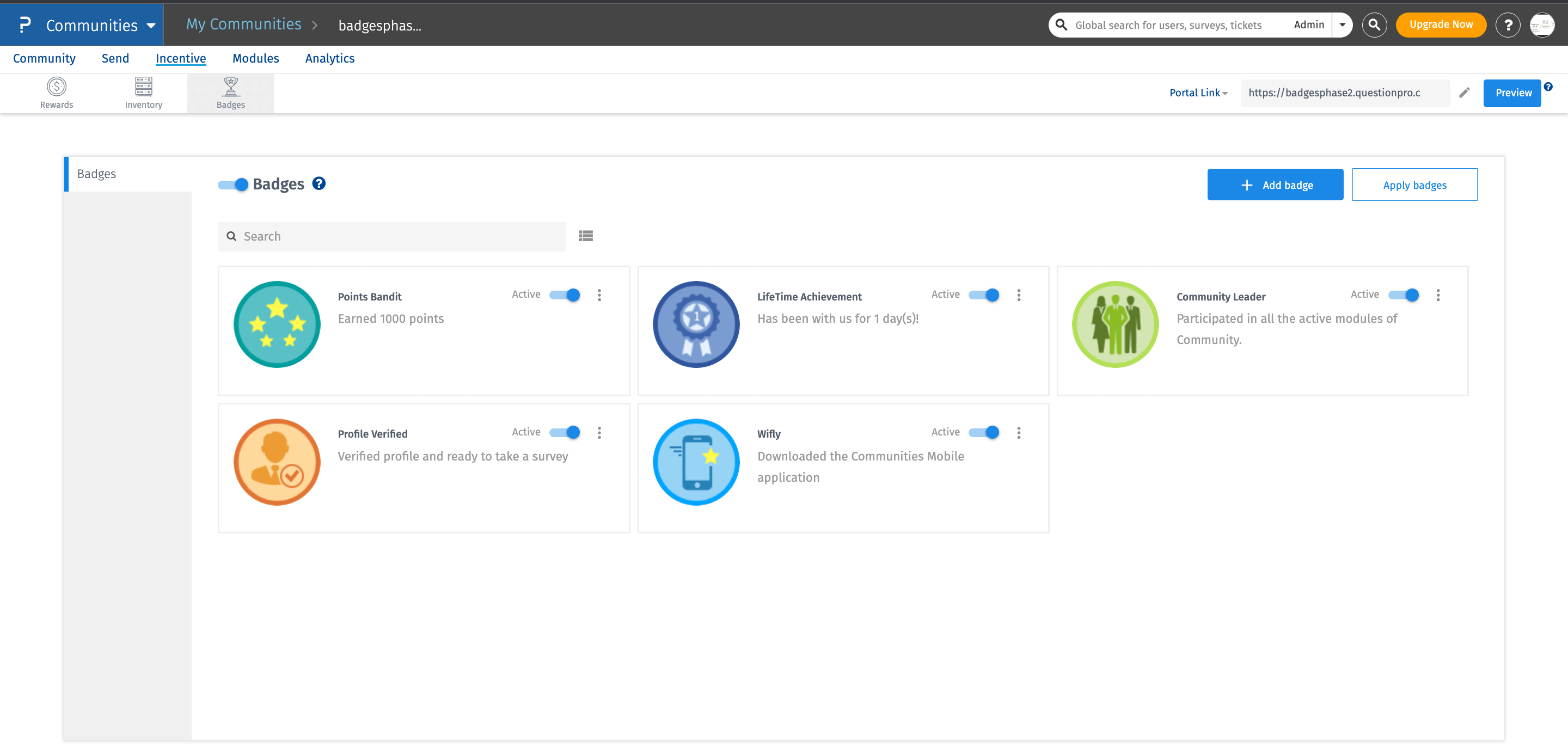
List View:
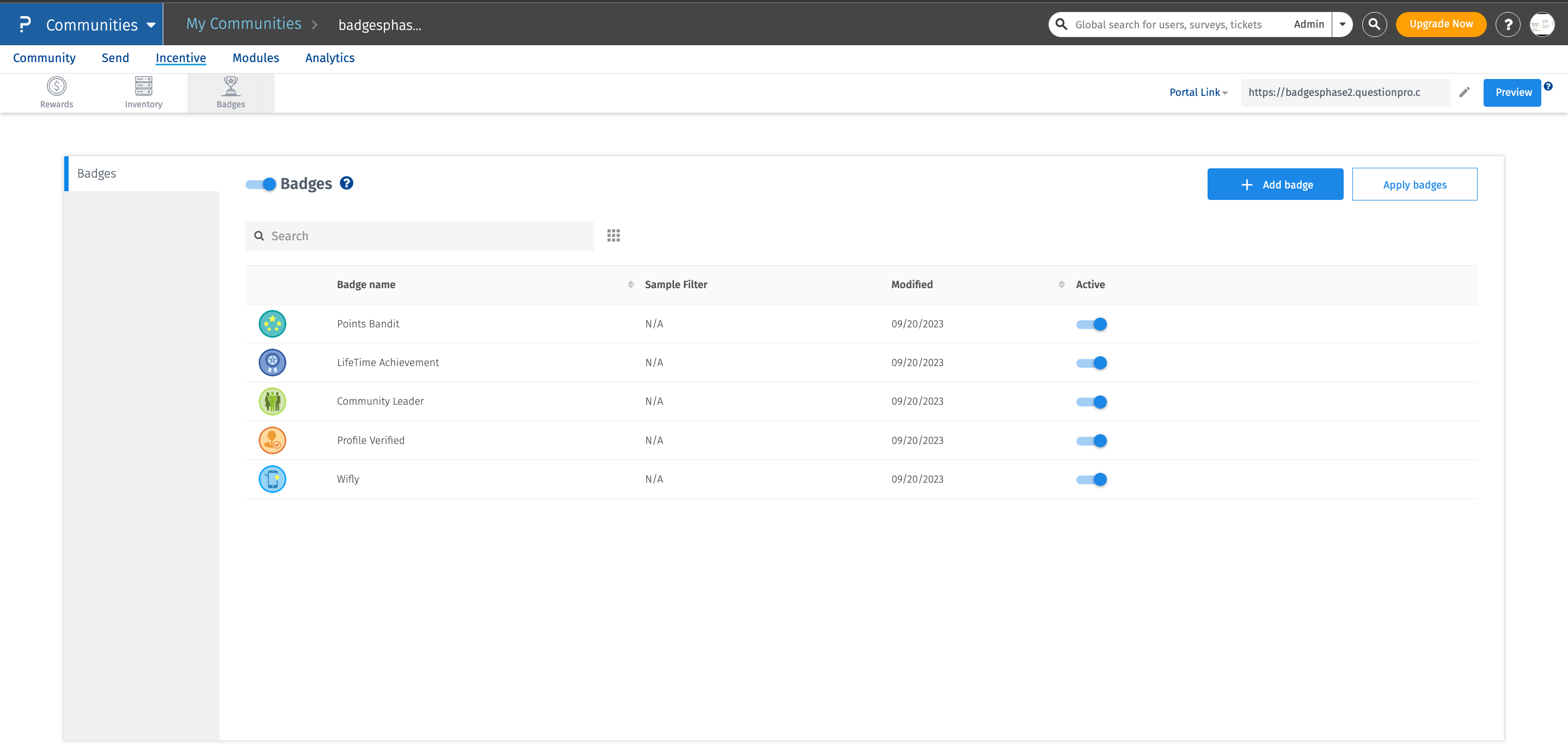
Yes, surely you can! Click on the 3 dots of any badge, click on edit option. Once you land to new page, you can edit the badge name, message, image, background or frame color.
Click on the Save button for the changes to be saved.
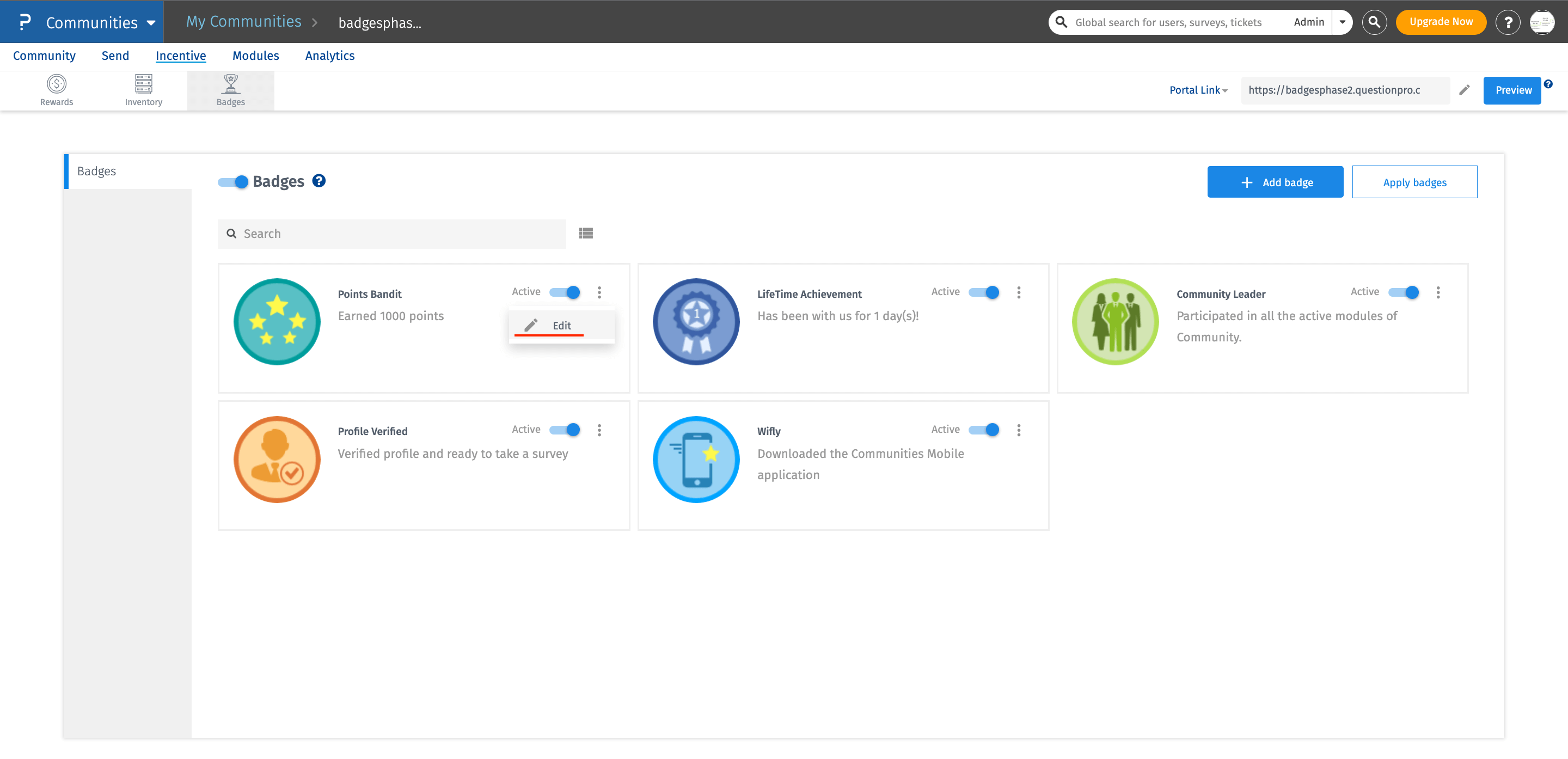
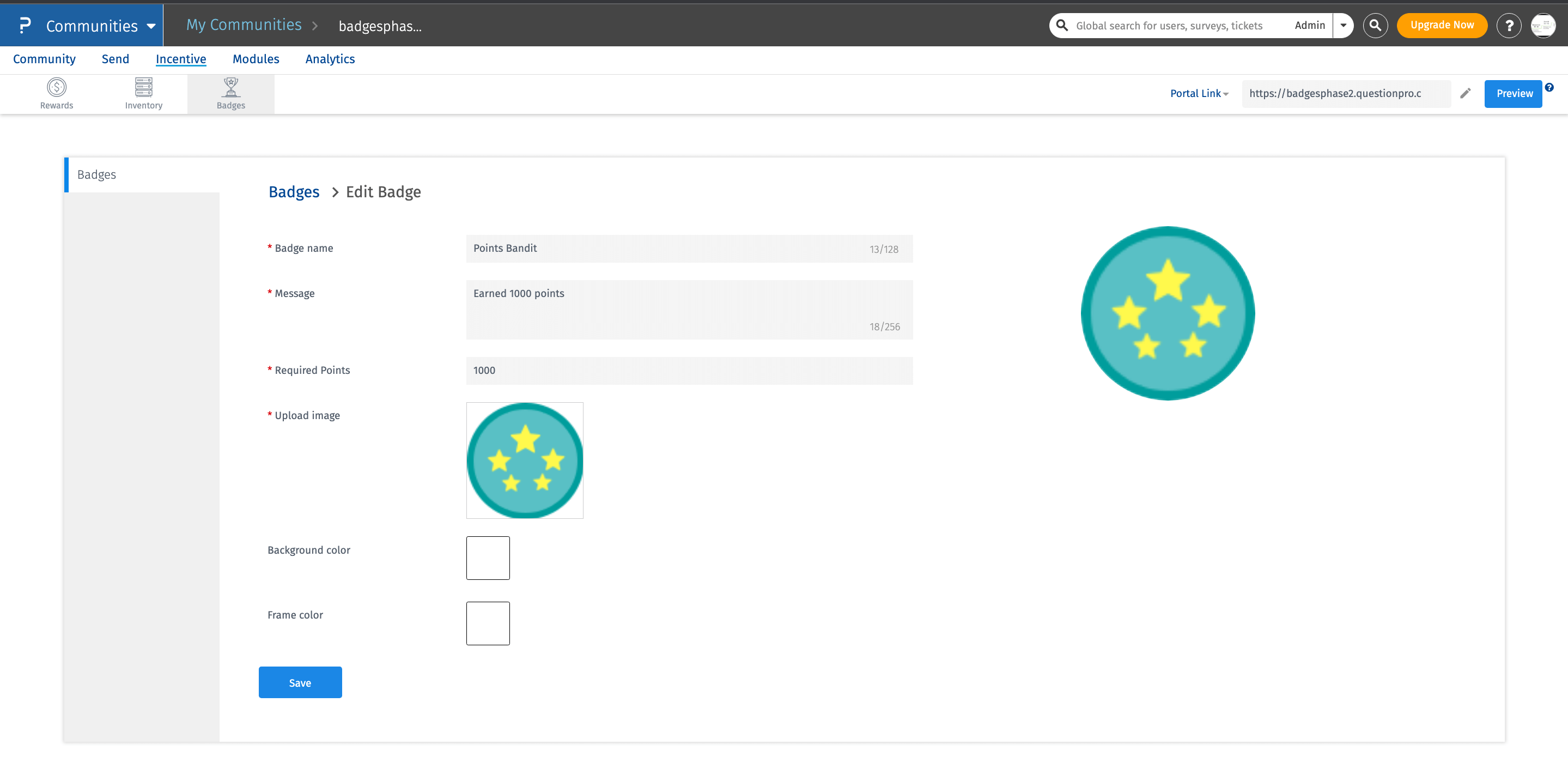
Yes, you can do now! We've provided the capability where the admin/moderators can add more badges to the existing set of badges.
- Click on the "Add Badge" button.
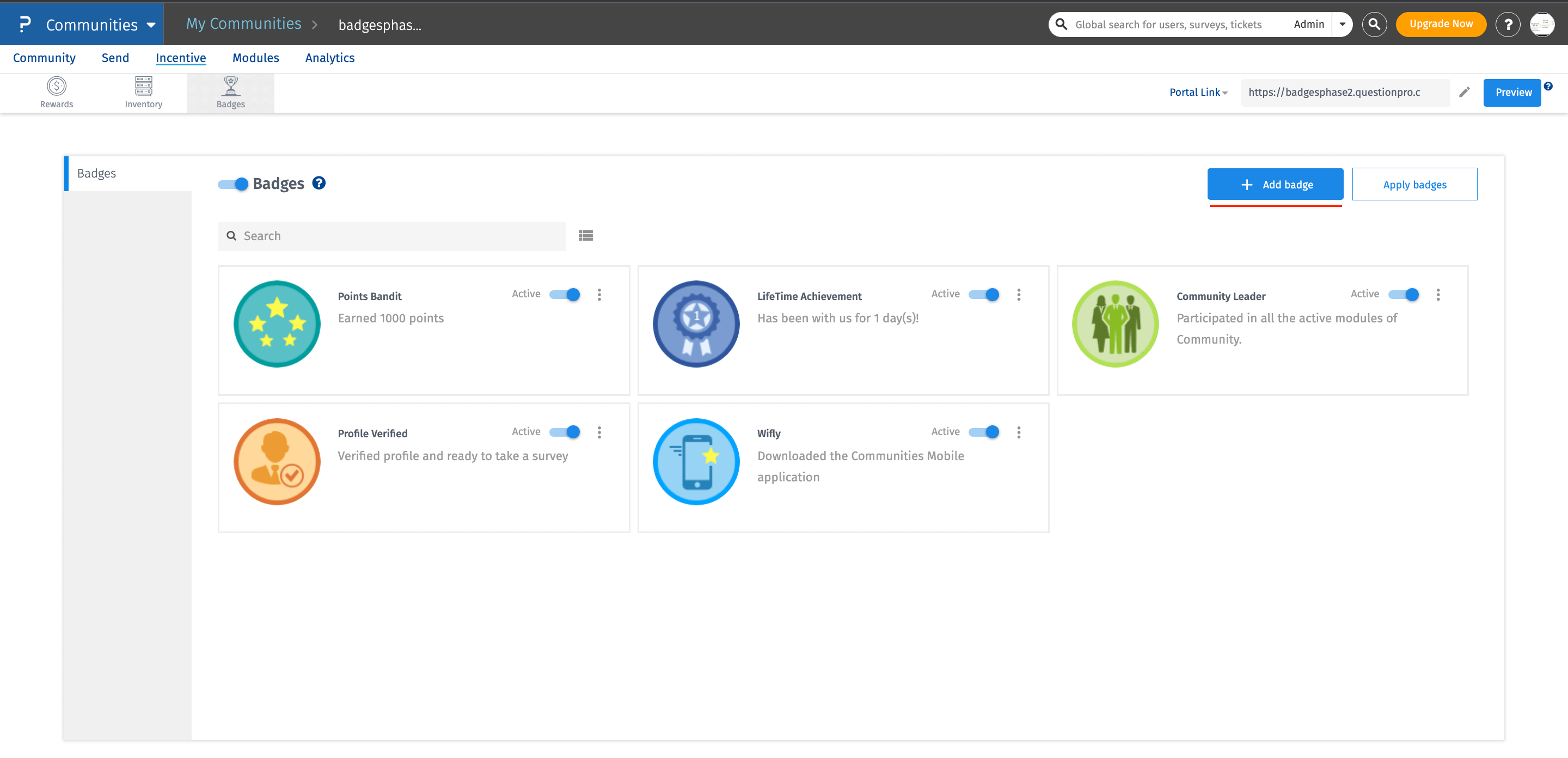
- Once you click on the hutton, you will be landed on a screen, where you would need to enter all the details required for creation of a badge.
- Badge name: Provide the name of the badge.
- Sample filter: Select the sample filter as a rule for creation of a badge. In order to create more rules, you need to create sample filters from Sampling page.
- Points allocated: Optional field. You can enter the number of points a user will receive on earning this badge.
- Message: Message serves as the description of the badge.
- Upload Image: Upload an image for the badge.
- Background Color: If the image uploaded has a transparent background, you can always give a background color to that.
- Frame Color: Serves as the kind of outer circle boundary color.
- Once all the steps are done, click on the "Save" button and your badge will be created.
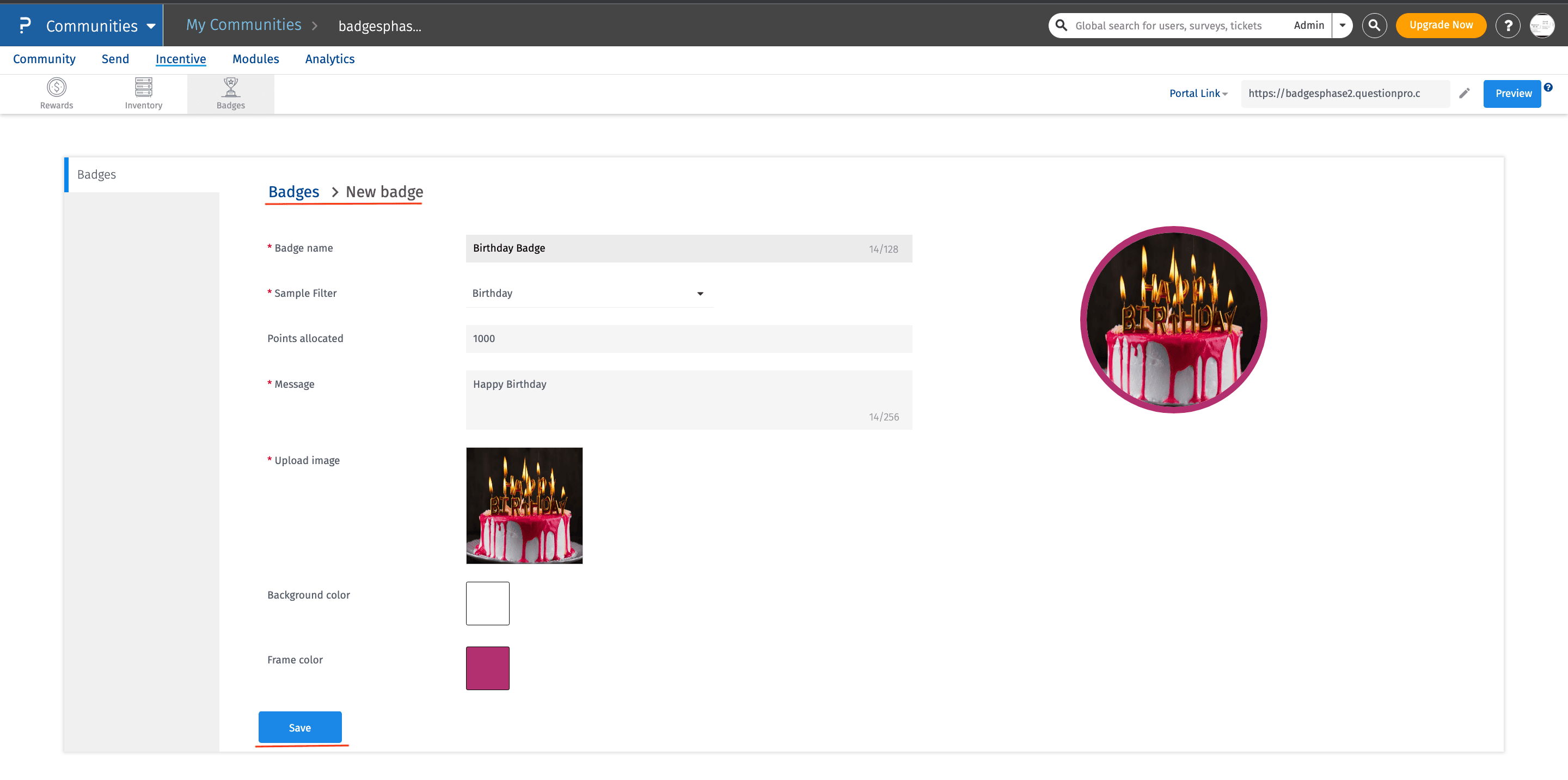
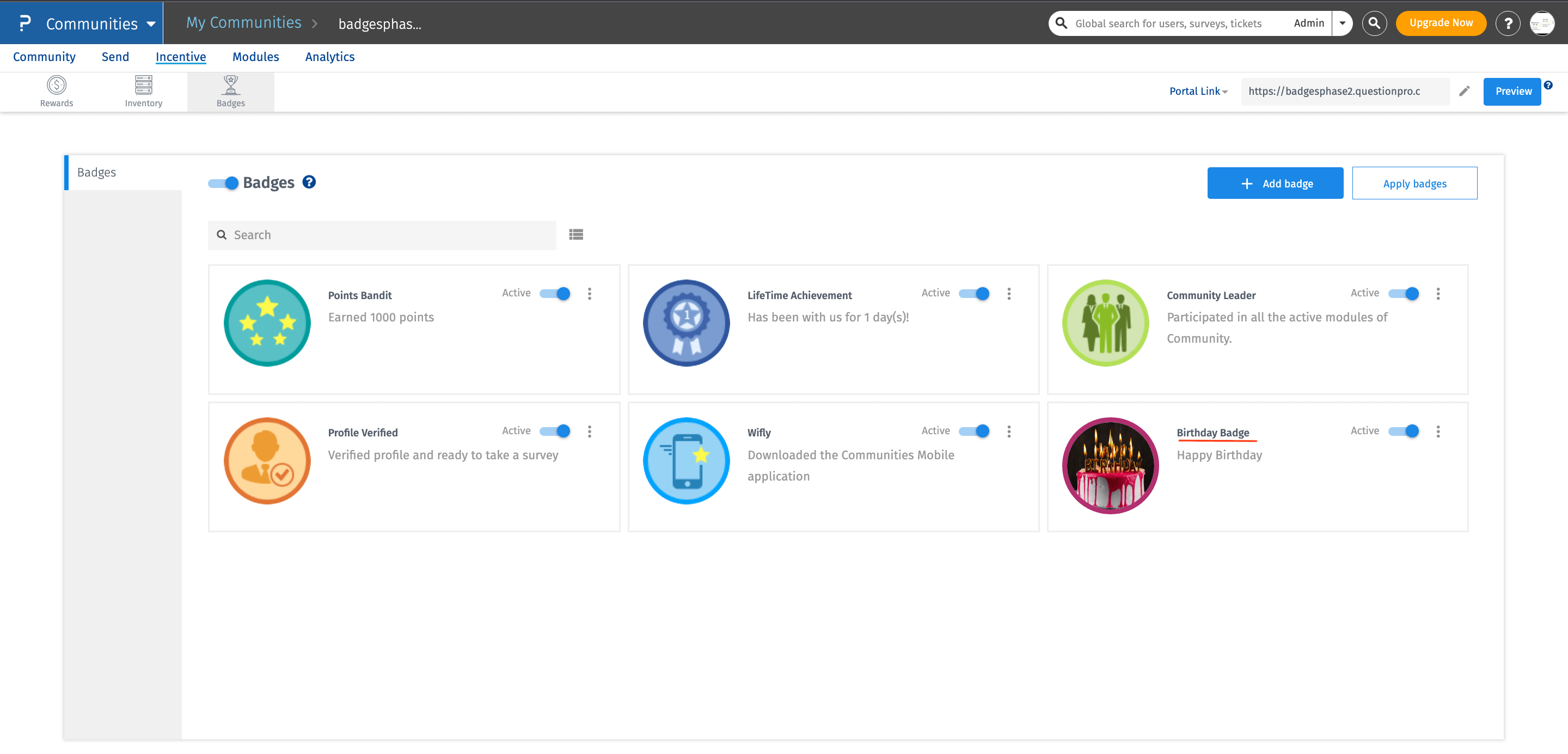
The toggling will allow the admin/moderator to make a badge active/inactive for the whole community.
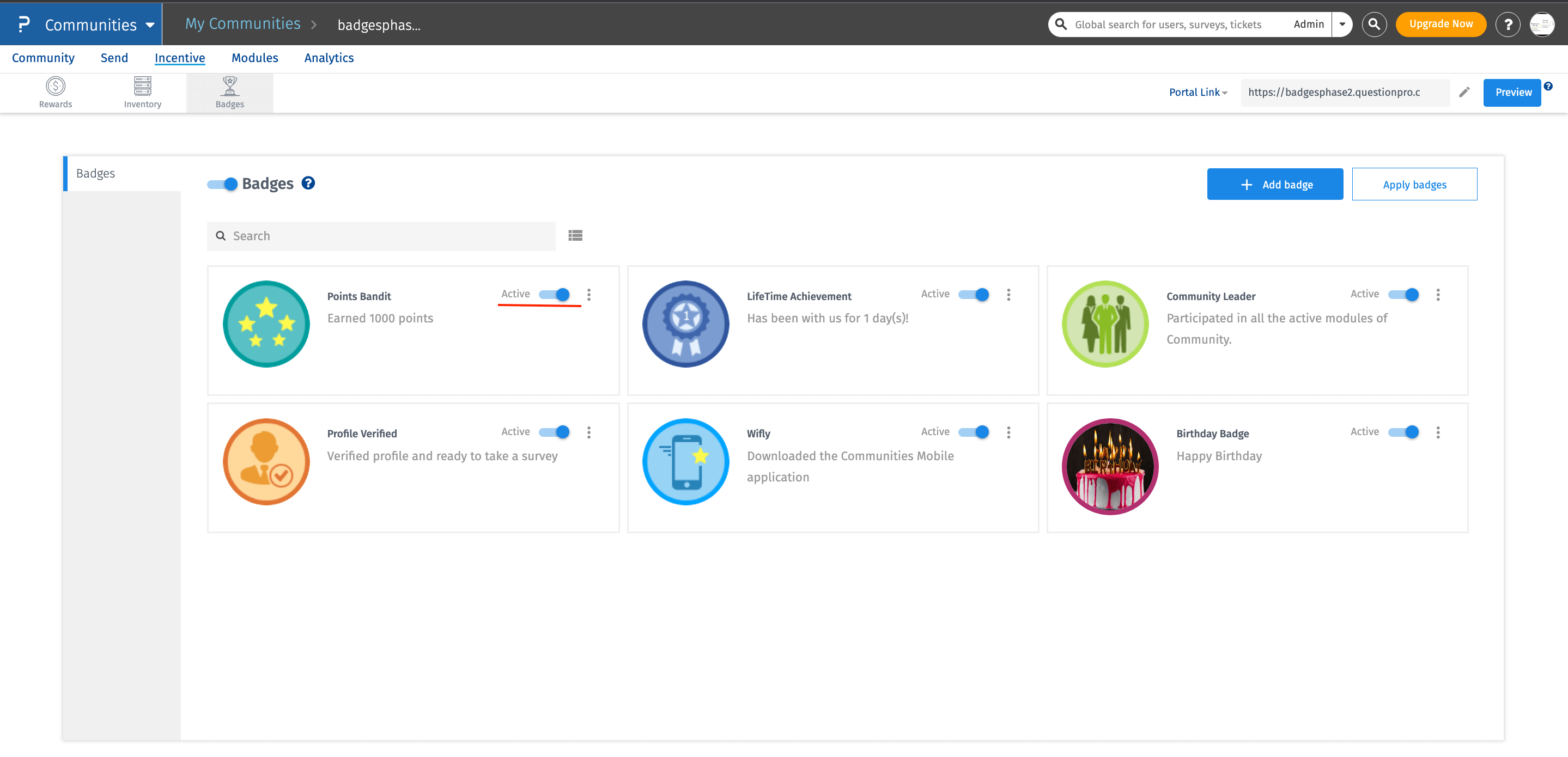
We've added a pagination feature. As soon as you have more than 11 badges, the pagination feature will be seen on the top right side of the page.
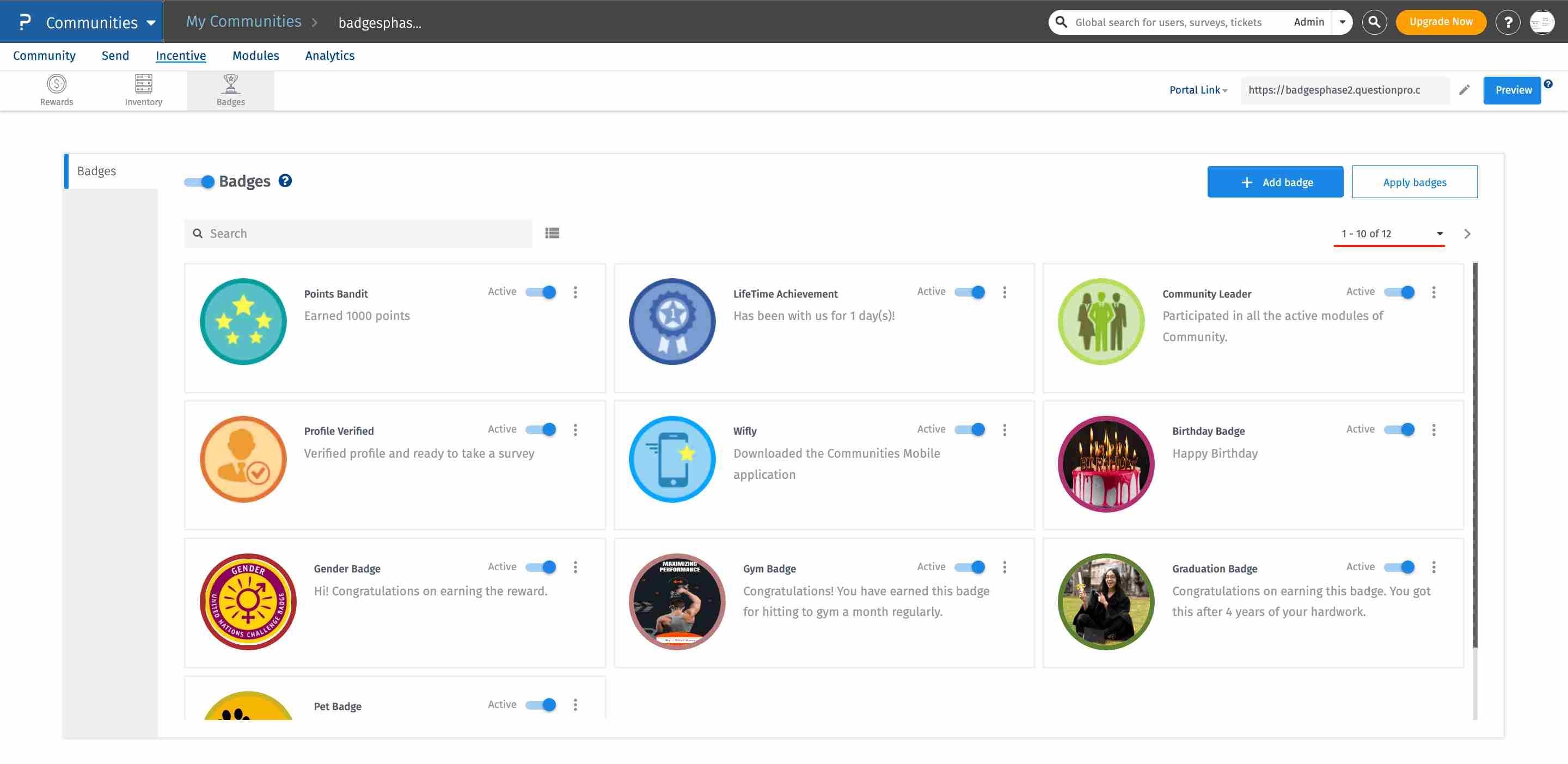
Yes, you can delete the badge only if it's in inactive state and also, you can retrieve the badges if it has got deleted by mistake.
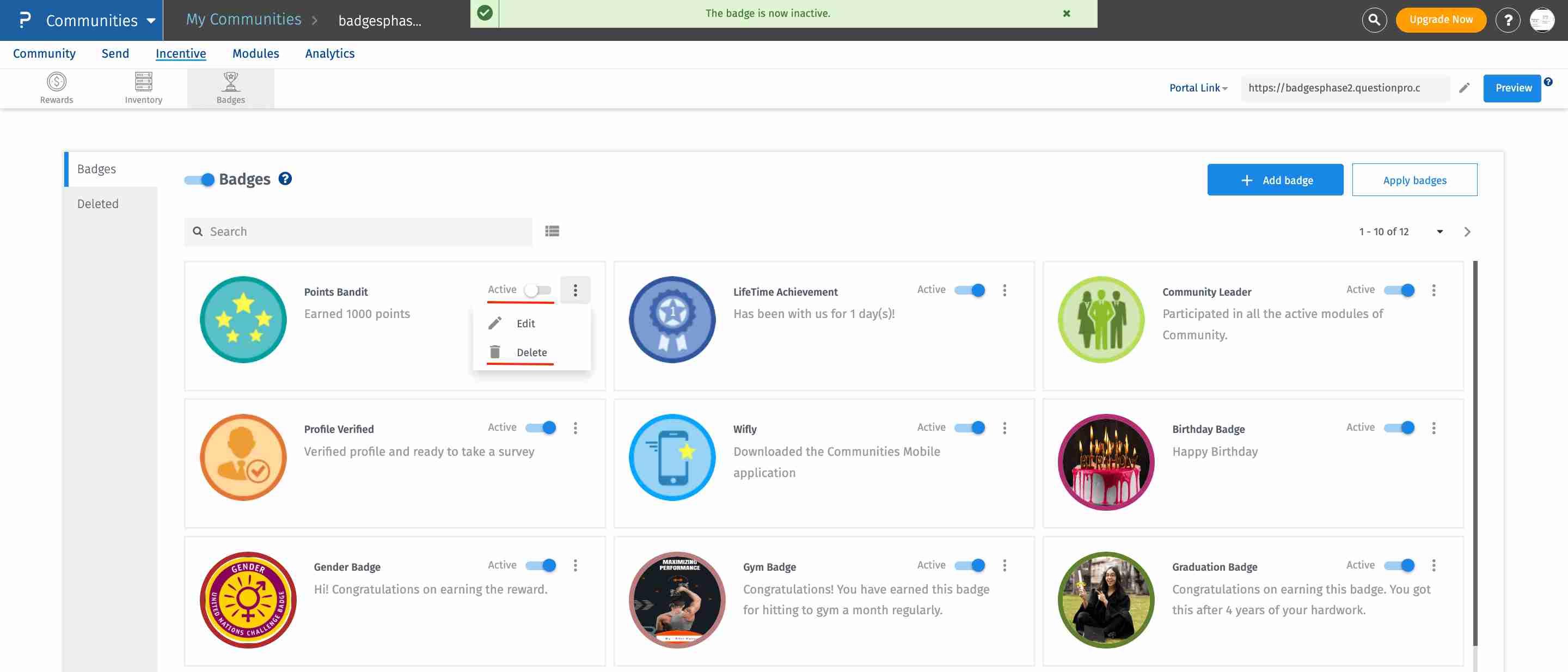
The deleted badges will appear in Deleted tab.
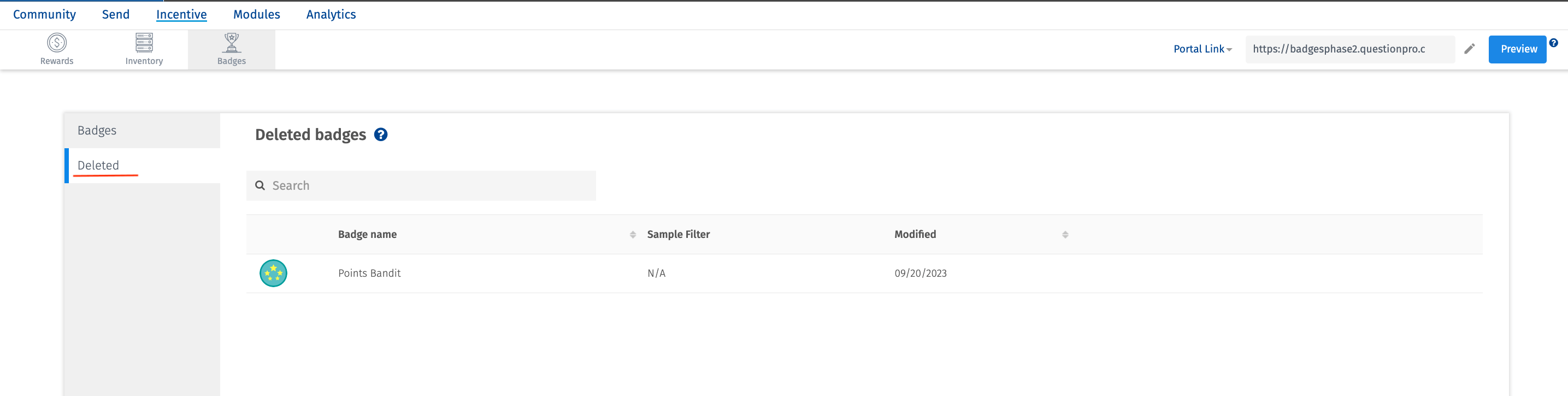
When hovered over on deleted badge, you will see an option to restore. Click on the icon and the badge would be restored.
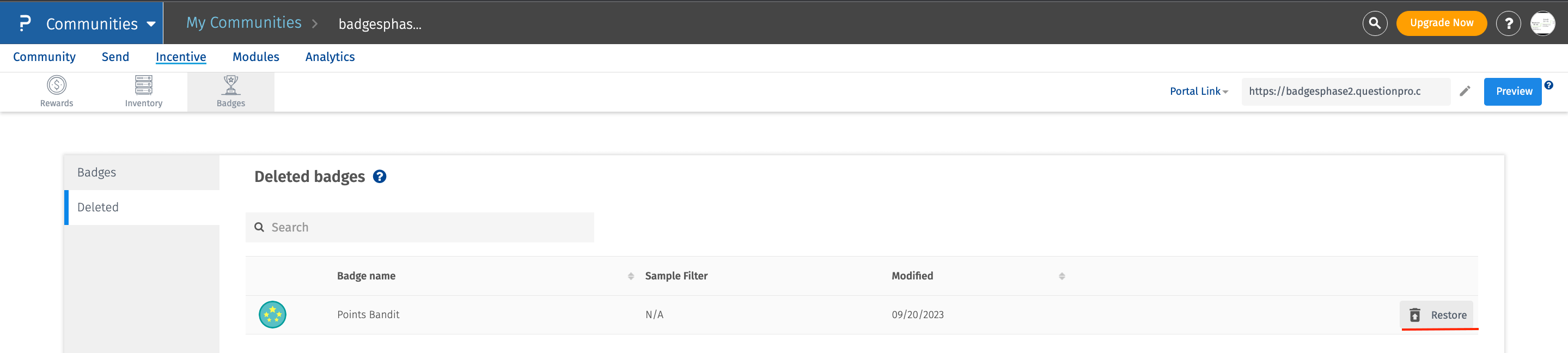
Members can check their badges on My Account under the Badges tab.